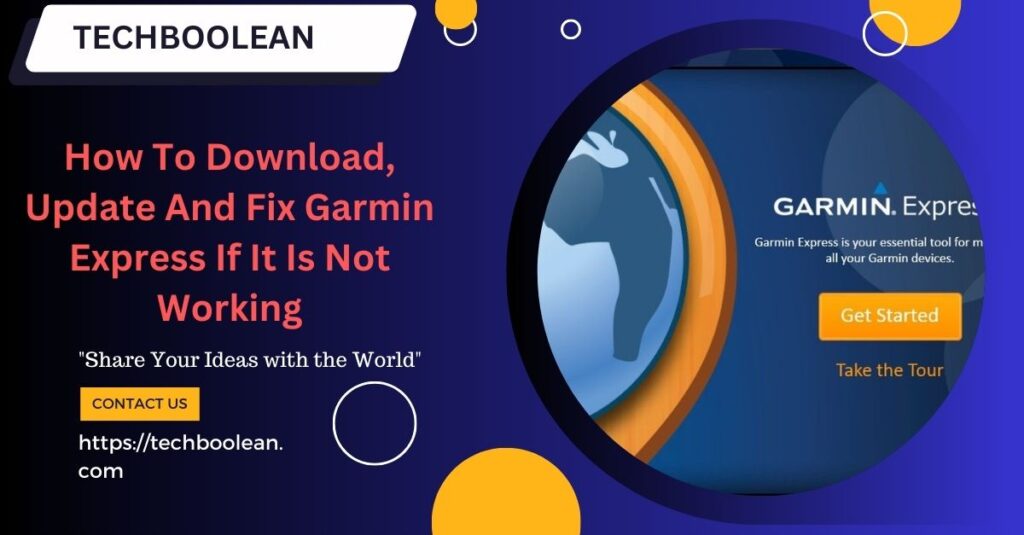
Garmin is most commonly used by the people for the navigational services. Garmin Nuvi provides users with live GPS services. Garmin is known for the GPS services in aviation, outdoor and sports activities. Garmin Express is the application for desktop that makes it easier to manage the Garmin device by connecting it with a computer via USB cable.
- Also, Garmin express can help you to download the maps in the devices and allows you to change the settings easily with the device.
- Garmin products and services can face issues with the windows.
- Also, there can be certain times when the application fails to load or give errors while opening the software.
- If you are also facing the challenge of Garmin express not working, then this article is going to be helpful for you.
Let us get started garmin with troubleshooting the problems:
- Install the latest version of Garmin– Software updates resolve all of the problems with Garmin devices. So, when you face any problem with your device, before jumping to other sorts of methods, it is a piece of great advice that you make sure that the device is having the latest version of the Garmin express. Garmin express updates are released from time to time by the company in order to target the bugs or to improve the compatibility of the software with devices. To download the Garmin updates, it is important that you go to the official website and login to the Garmin account and check for the available updates.
- While installing the updates, it is important that you are installing it at the right location on your computer as well.
- Before you install the new version, it is also important that you have removed the previous version files and application from the device.
- The leftover files with the device can create some great problems in the installation process as well.
- Installing the compatibility mode– In case the installation process is not complete, then the chances are there that your application is not supported with the current version of the operating system. Because of the new changes to the software, the application fails to install. One can also try to install the program in the compatibility mode for older versions of the windows. Here is what you can do this for:
- Start with downloading the installation to an accessible location. Make a right click on this and select the properties button from there.
- Click on the compatibility tab from there and click on the run this program in compatibility mode option.
- Now select for the version of the windows and click on the executable option click on the run as administrator and install the application. Restart the computer once the installation process is done and the application is launched.
- Install the latest .NET framework– The .NET files are present in the core of the computer and without these files, the operations won’t work. These files can be installed and refreshed manually to check in case if the problem gets resolved. Here is how you can do this:
- Launch the Run window by pressing Windows +R. Now in the box, type control panel and hit enter button.
- Control panel will be opened up and now you have to search for the programs in the control panel.
- Click on the turn off features on or off that is present in the feature of the program and features.
- A list will be popped up containing all the features and the programs that are present on the system.
- Uncheck the boxes that have .net files on the system. This will uninstall all of the .net files and this will take some time. Click on Okay to save changes.
- Now click on the windows again and now you can uncheck the boxes that you have checked the earlier steps. The frameworks will be installed directly to the computer and that might take some time as well.
- Restart the computer for the changes to be implemented. Check if the problems get solved or not. If this is not able to resolve the problem then installing the latest .NET frameworks on the computer. This can be downloaded for the official website.
- Install the latest window update– It is important that you can get the system updating as well from time to time.
- Delete the Garmin express configuration files– As sometimes, the configuration files get corrupt, and this is the reason why the application could not launch at some times. All you have to do is to delete the configuration files for the proper functioning.
These steps can help you to troubleshoot the problems with Garmin express application. In case if you are not able to fix the problems and facing the challenge of Garmin express not working, then you can get help from the customer support of the Garmin.