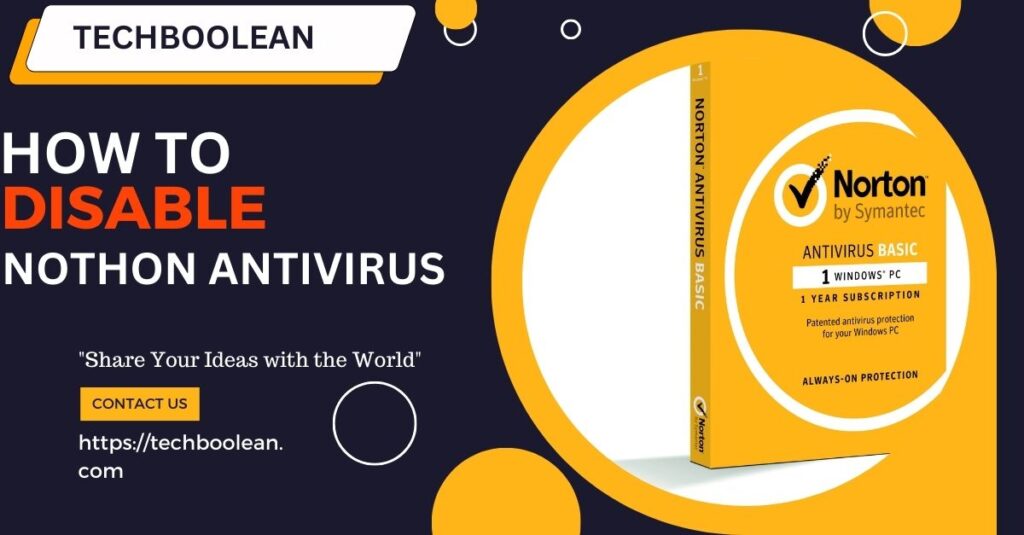
Norton Antivirus Keeping the data safe and information safe is protect is the must for everyone. Things are changing and technology is advancing every day and so is the threat as well. There are millions of hackers and intruders that are keeping an eye and looking for the chance they can get into your system and can have your important and sensitive information. To keep the computers safe from such malware attacks, antiviruses are installed, Norton is one of the best known antiviruses that provide the overall protection to the computer systems.
- This is known to be the most powerful antivirus by the people and they trust the protection that they get from this antivirus.
- With antivirus Norton installed in their systems, they feel the system to be more secured and protected.
- The task of the Norton antivirus is to keep the user’s data safe from any kind of malware attack. It all begins with the Norton setup in the system.
- But during some times, the Norton antivirus can become extra secured and safe and interrupts in the working of the normal software that you trust even.
- The blockage or the stoppage can be really irritating sometimes and in that it is required that you have to disable the Norton antivirus.
- If you are not aware of how to disable Norton antivirus, then here is the complete procedure discussed in detail.
How to disable Norton antivirus in windows?
There are high possibilities that the Norton services can be interfering with the normal functioning of some apps and features on the system. Every time when you start using an app or software, then you get the message or notification that the services are not allowed by the Norton. There are two things that you can do in that situation once to do the Norton login.
Method 1- Disabling the software on the windows
With this method, you can easily disable the antivirus on the system for as much as a long time you want to. Also, this will be helpful as once you are done with the task you can enable the antivirus again and can begin the proper functioning of antivirus.
Here are the steps that you have to follow:
- Right-click on the Norton antivirus icon in the Windows taskbar.
- A Pop menu will appear on the screen. Select the option to disable the auto protection option.
- A security request overlay window will appear on the screen over the active applications
- Select the duration for which you have to keep the antivirus disabled for the system from the drop down menu.
- You can select the time range from 15 minutes to permanent disable as well
- Once you have selected the time for which the services are to be turned off, then you have to click on the ok and Apply button.
- This will stop down the functioning of the Norton antivirus for a specific time duration.
If you wish to re-enable the services of the Norton antivirus, then you can simply do by going to the Norton icon in the taskbar and enable the auto protection option.
Method 2- Uninstalling the Norton antivirus from windows
With the help of the second method of the Norton uninstalling the Norton virus, you can stop the antivirus easily on your computer. Here are the given steps that can help you to get rid of the problem that you are facing:
- Go to the Windows program manager. You can find the program manager from the control panel in the start menu.
- Next, click on the programs option or you can find the add or delete program option. For Windows 8 and above users, Win+X can be used as a shortcut to run the programs and features directly.
- Look for the Norton antivirus program in the complete list of the installed software and applications. Look for the entries of the Norton antivirus only.
- Select the Norton antivirus and click on the uninstall button or the remove button.
- A dialog box will pop up on the screen asking for the preferences. In case if you want that all of the data is to be deleted, then you can check the box otherwise not.
- Let the uninstallation process end
- Restart the computer and reset the settings
Now you would be able to use your apps and software’s without any problem
How to disable Norton antivirus in mac?
If you have to disable the Norton antivirus in mac, then you have to follow the given below steps:
- In the Mac dock, you will find the option of the Norton security.
- Click on the Norton security and then on the desktop you would be able to see the Norton security interface.
- Now select the advanced button.
- Click on protect my mac. You can find this located on the left menu.
- Now you have to click on the disable scans for the automatic scans and the file scans.
To re-enable the virus protection, repeat the steps and just click to turn on the automatic and idle scans back. This is all about the answer to the common query of how to disable Norton.
You can easily disable the Norton antivirus. If you in any case feel any problem with the disabling of the Norton support, you can contact the Norton support. The support team helps you with the various options to connect like you can call or contact them over mail.
FAQ
- How can I temporarily turn off the protection of Norton antivirus in windows?
Here is how you can do this in simple steps
- In the taskbar, look for the notification area
- Right click on Norton icon
- Disable auto-protect option
- Click on disable the firewall
- Select the time period
- Click on ok
- Restart the system
- For how long can I keep my Norton antivirus protection off?
You can choose any time interval depending on your requirement. You have to re-enable the antivirus when you are done with the smooth functioning of your software or apps.
Meta desc– Disable the Norton antivirus from your system and let your software and applications work smoothly. Find all the answer to your question of how to disable Norton.