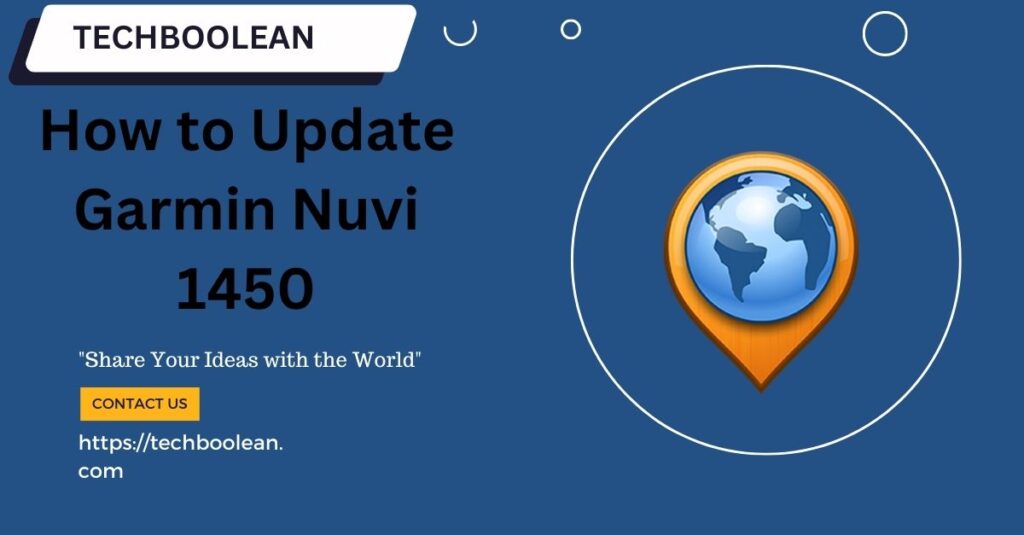
With a lot of changes and developments going in the technology, Garmin is known for the navigational technologies that it provides to the people. Garmin is the leading provider of the satellite and navigational services and products to the people. They have embedded the GPS navigational features along with some devices and have made it easier for the people to get the best navigation directions. One of the latest products of the Garmin is Garmin Nuvi 1450. Here, we are going to read about Garmin Nuvi 1450 update.
- Also, there are regular updates made for the products launched by Garmin and the users can enjoy the enhanced features and benefits from the products.
- In case you have been facing some kind of problems with the Garmin Nuvi 1450 map update, then you can get help from here.
- The whole process for updating the Garmin Nuvi is covered here and you can simply and easily do the updation process on your own.
How to update Garmin Nuvi 1450
Gramin users enjoy a lot of benefits from the products and the services that Garmin provides to them. In case if you are a Garmin user, then you might be knowing a lot of advantages of using the products. The best part about Garmin products is the regular updates that they get. If you are having problems with how you can update Garmin Nuvi 1450, then here is the complete procedure.
Let us get started with it Garmin Nuvi 1450 map update
- Download the web updater– This is the first step that everyone has to perform during the Garmin Nuvi 1450 map update. To do this, simply visit the browser of the system and go to the official website of the Garmin. Download the Garmin Express from the official website. The software is required for the upgrades of the satnavs. While you are downloading the updates, make sure that you have connected the Garmin Nuvi GPS unit to your computer via cable.
- Restart the computer– After the installation of the Garmin Express, make sure that you restart the computer and go to the programs of the computer. Look for the Garmin express there and click on the button to install updates if available anywhere.
- Install the updates– The next step is to install the updates. Click on the install updates button and the downloading process will begin automatically. The updation takes place first for the Nuvi device and then the newest maps are downloaded for the device. The downloading process can take some time depending on the file size and the internet connection speed.
- Copying the maps to the Nuvi device– Since you are done with the downloading of the updated maps, the next one has to copy the updated maps into the Garmin GPS device as well. This process may take 25 to 30 minutes in total. After the process is completed, you will get the confirmation message on the screen showing that the maps have been updated. Next, you have to see the storage of the device as well. Once you have done with the copying, then you can backup the navigation unit into the computer system directly.
- Disconnect the GPS unit– After completing all these steps, all you have to do is to exit the application. Now you can simply remove and eject the Garmin Nuvi GPS unit from the computer system. After the disconnection of the Garmin Unit, the device will get reset automatically.
After this, you would be viewing some loading messages on the screen and this depicts that the upgrades for the maps are being downloaded into the memory of the device. The whole process can take a couple of minutes to complete. The time taken is generally not large and is rather more dependent on the file size of the update and the internet connectivity speed.
- You can check if the maps are installed on the device or not by only clicking to the manage app options.
- If you are updating the device for the first time, then the process might take some time.
- Once the initial adjustments are done, then you do not face any problems with updating the Garmin updates again.
What are the general Garmin Nuvi 1450 update problems
While updating the Garmin Nuvi 1450, the users can face some of the common problems that can interfere during the whole update process. Here we have mentioned some of the common Garmin Nuvi 1450 update problems:
- Internet connectivity problems
- Not able to connect the device to the computer or system
- Not able to download the updates with the Garmin express
- Garmin express password problems
- Not able to do Garmin login
These are some common Garmin Nuvi 1450 problems that can be easily resolved. Check for the proper connections made and the USB cable used. For internet problems, you can contact your service provider and if you have problems in the Garmin login, then you can easily reset the password for the Garmin account.
Hope the article would help you to download the Garmin Nuvi 1450 updates. In case if you still face any problem with the Garmin Nuvi 1450 map updates, then you can freely contact the Garmin Support. The technicians at the Garmin support will assist you in the process of the Garmin Nuvi 1450 update.
FAQ
- What is the time taken for the updates to get downloaded?
The updates are generally downloaded in 2-3 hours. Also, it is more over dependent on the size of the update and the installation time is generally around 15 minutes.
- What If I am not able to do my Garmin Nuvi 1450 map update?
For any problems that you face with the Garmin Nuvi updates, then you can easily contact the Garmin Support. They will guide you through the way and resolve all the problems that you face with the download process.
Meta desc- Get the updated map with the Garmin Nuvi 1450 map updates. Keep yourself upgraded and enjoy the benefits of the Garmin Nuvi 1450 updates services.