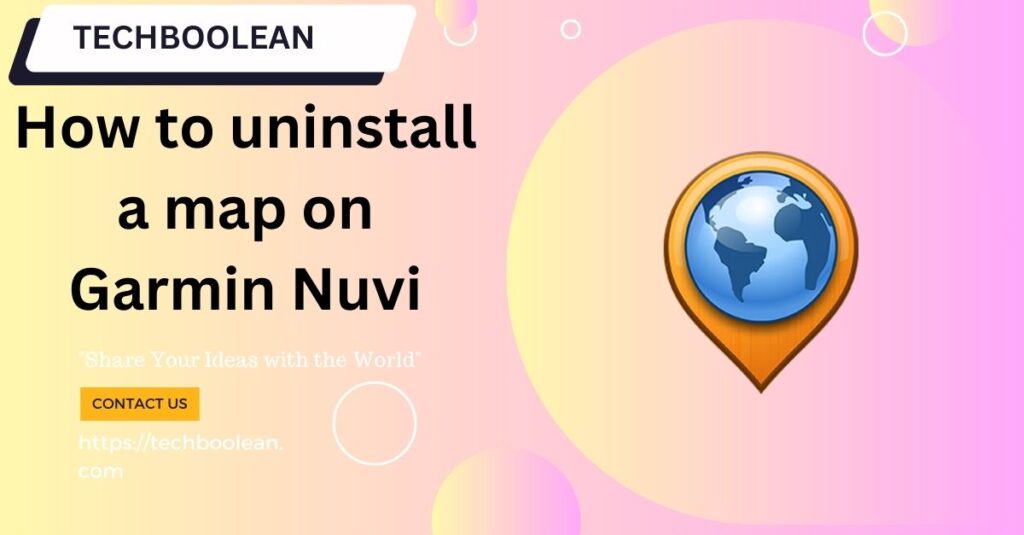
Garmin is known for delivering the navigational features for the vehicles so that one can have the best commutation. With Garmin, one can enjoy the best navigation and GPS services that help them throughout their routes and. The Garmin Nuvi map updates are released from time to time as there are always new roads and construction being done.
- Although right now we might think of a smartphone for navigation, the drivers and millions of users still rely on Garmin for the services that it provides.
- Garmin has doled more than 100 million products from 1989 to 2012 and this is the reason why it is still a very demanded device.
- Garmin Nuvi is the device that is used for providing the current location and direction to the drivers from and to the point that they have to go.
- This is the standard device that comes installed with the maps of the entire country but there can be supplementary maps as well in some times.
This means that if you are planning to travel out of the country, then Nuvi can help you to give directions as well. As the Garmin Nuvi comes with limited space storage. So, if you want to create some space in the device, then it becomes important that you remove the installed maps first and have free space for the additional files.
Here is the step by step procedure that can help you to delete or uninstall a map on Garmin Nuvi.
For Garmin Nuvi 1100, 1200,1300,1400,1600 or 3700 series
- Start with connecting the Nuvi to the computer with the help of USB cable
- After connecting the device, go to the My computer on the computer if you are using.it If you are using the apple computer then in that case, you have to open the Garmin Nuvi drive.
- Click on the Garmin Nuvi folder from there
- Click on the map folder
- Click on the delete map file
With these steps, you can easily delete the Garmin map file from the Garmin Nuvi 1100,1200,1300 and the series.
For the Garmin Nuvi 200.205, 300,400 and other series devices
- With the help of a USB cable connect the Garmin Nuvi device to the computer. Or you can also insert the SD card on the SD card reader and then to the computer.
- For the windows computer users, click on my computer icon on the desktop. Apple computers users have to click on the Garmin Nuvi drive on the system.
- Click on the Garmin Nuvi drive folder
- Click on the Garmin folder
- Now, delete the gmapsupp.img from the folder. This is the image that has the supplementary maps beyond the original maps. Make sure that here you do not delete the gmapbmap.img that is having all the standard maps.
If deleting or uninstalling the maps do not help with clearing the space on the Garmin Nuvi device, then here is how you can get more space with the Garmin Nuvi.
The Garmin Nuvi models are designed in a way that they can help in the navigation. but for this one has to rely only on the latest versions of the maps installed on the device. In case there is no space in the Garmin Nuvi, then uninstalling the files can help you to create some space. This will help you to install the Garmin updates and enjoy the navigational features better. Here is how you can do this:
- Connect the device to the computer with the help of USB cable
- Open the windows explorer and click on the computer icon. Double click on the Nuvi drive. For the apple or mac users, they can open the Nuvi drive directly from the desktops.
- Now, select the JPEG folder. In this folder, delete the unwanted, unused or old photographs that are no more required.
- Now go back to the Garmin folder and click on the voice folder. From here delete all the unwanted languages from the Garmin device. Also, you can repeat the same thing for the text folder as well. Make sure that you do not delete the language of the text packages that are associated with the languages that you use.
- Come back to the Garmin Nuvi folder and click on the vehicles folder. Delete the unused vehicles or vehicles that are not wanted to be there in the device.
With all these things, you will be able to make some space in the device for installing the Garmin Nuvi map updates on the device.